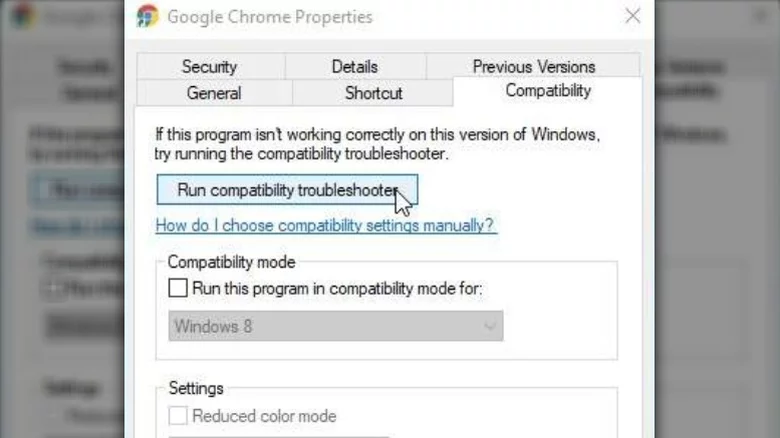Known Error - WIN 11 Google Chrome is not working
|
|||
|
|||
|
|||
|
|||
|
|||
|
In case You still need help, please do not hesitate to contact our support team. We will be happy to assist You. SUPPORT from 7:00 am to 8:00 pm Germany: +49 6434 9450-333 | Austria: +43 715 4180-0 Email: service@helpline.de Portal: https://portal.pmcs-helpline.com/helpLinePortal/* 
|
|||